
The Profile Firmware section is located towards the bottom of the Manage Profiles page on the Management Console. It lets you assign a firmware file to a profile and configure the upgrade criteria that must be met before the firmware is pushed to each device.
Note: Before you can assign a firmware file to a profile, you must first ensure that the file has been imported into the MC from the Update > Import Firmware menu. For more information, see “Teradici PCoIP® Management Console User Manual” (TER0812002) in the Teradici Support Documentation Center.

MC Profile Firmware Configuration
When you click Set Firmware, the following screen displays.
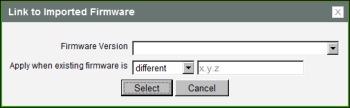
MC Link to Imported Firmware
Select the firmware version from the drop-down menu, and then choose whether the firmware will be overwritten on the device if its version is different from this firmware version or if it is less than the firmware version you enter in the text entry field. Click Select when you are finished.
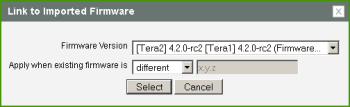
MC Link to Imported Firmware – Configured
MC Link to Imported Firmware Parameters
| Parameter | Description |
|---|---|
|
Firmware Version |
Select the firmware file that you want to assign to the profile. Note: The firmware file must first be imported into the MC from the Update > Import Firmware menu. For more information, see “Teradici PCoIP® Management Console User Manual” (TER0812002) in the Teradici Support Documentation Center. |
|
Apply when existing firmware is |
Configure one of the following options from the drop-down menu:
|