
The Profile OSD Logo section is located towards the bottom of the Manage Profiles page on the Management Console. It lets you upload an image to a profile that will display on the Connect page of a user's local On Screen Display (OSD) GUI.
Note: From the AWI, you can configure the login screen on the OSD to display this logo instead of the default banner by enabling Use OSD Logo for Login Banner in the Session > PCoIP Connection Manager and Session > View Connection Server advanced options.

MC Profile OSD Logo Configuration
When you click Set OSD Logo, the following screen displays from which you can upload an image file.
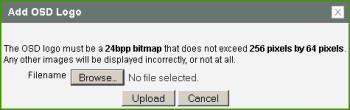
MC Add OSD Logo Configuration
MC Add OSD Logo Configuration Parameters
| Parameter | Description |
|---|---|
|
Filename |
Specify the filename of the logo image you want to upload. You can browse to the target file using the Browse button. The file must be accessible to the web browser (i.e., it must be on a local or accessible network drive). The 24 bpp (bits per pixel) image must be in BMP format, and its dimensions cannot exceed 256 pixels in width and 64 pixels in height. If the file extension is incorrect, an error message appears. |
|
Upload |
Click Upload to transfer the specified image file to the client. A message to confirm the upload appears. |