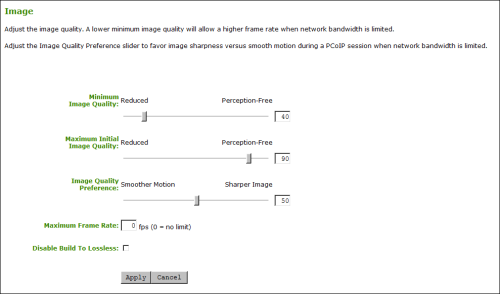
The Image page lets you make changes to the image quality of the PCoIP session. You can access this page from the Configuration > Image menu.
Note: This setting applies only to sessions between zero clients and hosts.
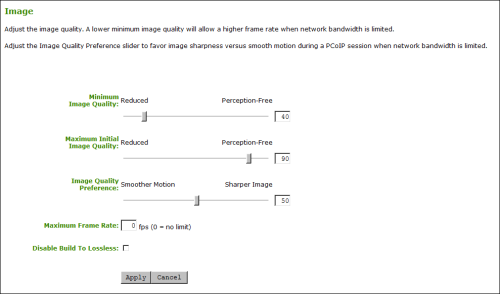
AWI Client Image Page
AWI Client Image Page Parameters
| Parameter | Description |
|---|---|
|
Minimum Image Quality |
Lets you compromise between image quality and frame rate when network bandwidth is limited. Some use cases may require lower-quality images at a higher frame rate while others need higher-quality images at a lower frame rate. In environments where the network bandwidth is constrained, move the slider towards Reduced to allow higher frame rates. Move the slider towards Perception-Free to allow for higher image quality. When network bandwidth is not constrained, the PCoIP system maintains perception-free quality regardless of the Minimum Image Quality parameter. Note: The Maximum Initial Image Quality must be greater than or equal to the Minimum Image Quality. |
|
Maximum Initial Image Quality |
Move the slider towards Reduced to reduce the network bandwidth peaks caused by screen content changes, but produce lower quality images. Move the slider towards Perception-Free to produce higher quality images but also higher bandwidth peaks. This parameter limits the initial quality on the first display frame of a screen change. Unchanged regions of the image are built to a lossless state regardless of this parameter. Note: The Maximum Initial Image Quality must be greater than or equal to the Minimum Image Quality. |
|
Image Quality Preference |
Move the slider towards Smoother Motion to result in a higher frame rate at a lower quality level. Move the slider towards Sharper Image to result in a lower frame rate at a higher quality level. The range is from 0 to 100 in steps of 5. Note: This setting does not work in PCoIP sessions with VMware Horizon virtual desktops running release 5.0 or earlier. |
|
Maximum Frame Rate |
The maximum frame rate helps you manage multiple PCoIP sessions over a single network link. This setting determines the limit that your users can reach. Set this field to 0 to set no frame limit. If you set a value, a single user is limited to that value. This helps to control the user experience for all your users. Note: This setting does not work in PCoIP sessions with VMware Horizon virtual desktops running release 5.0 or earlier. |
|
Disable Build to Lossless |
Leave this field unchecked to retain the PCoIP protocol's build-to-lossless feature, where images continue to be refined in the background until they reach a fully lossless state (i.e., identical pixel-for-pixel rendering when compared to the host image source). This is the default (recommended) setting. Warning: Turning on the Disable Build to Lossless field will degrade the image presented to the user by the zero client. Do not turn on this field unless it has been determined by the administrator of the zero client that users do not require optimal image quality to perform critical functions. It is the sole responsibility of the zero client administrator to make this determination. If you do choose to turn on this field, the PCoIP protocol rapidly builds the client image to a high quality image that may be perceptually lossless, but is not a fully lossless state. This may provide some bandwidth savings, but is not recommended for use cases that require images and desktop content to be truly lossless. Note: This setting does not work in PCoIP sessions with VMware Horizon virtual desktops running release 5.0 or earlier. |