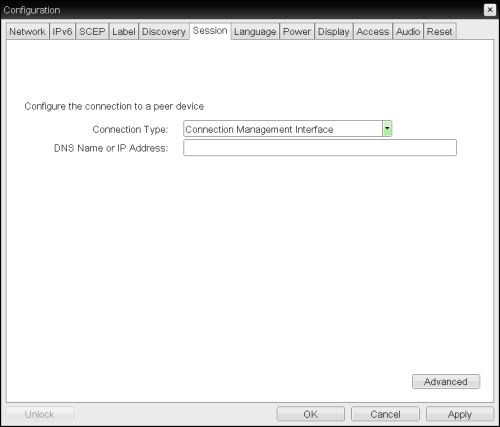
Select the Connection Management Interface session connection type from the Options > Configuration > Session page to configure an external connection manager as the connection broker for the client to use.
Note: External connection managers can simplify the administration effort for large, complex systems. In a managed connection, an external connection manager server communicates with a device, and can remotely control and configure it. The connection manager can also locate an appropriate peer for the device to connect to, and then initiate the connection.
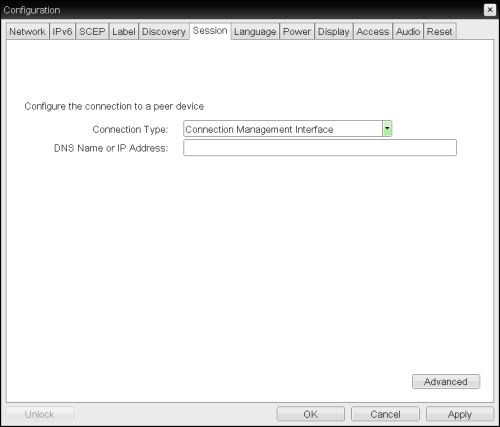
OSD Session Connection Type – Connection Management Interface
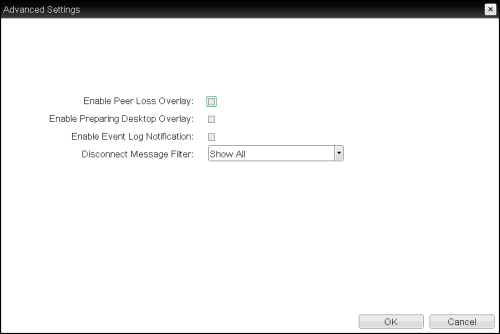
Advanced Settings
AWI Session Page Parameters
| Parameter | Description |
|---|---|
|
DNS Name or IP Address |
Enter the DNS name or IP address of the connection manager. |
| Enable Peer Loss Overlay |
When enabled, the “Network Connection Lost” overlay appears on the display(s) when a loss of network connectivity is detected. Normal hypervisor scheduling delays can falsely trigger this message. Note: This option is only available for a zero client. Desktop applications that require the peer loss notification should re-enable the feature through the OSD, AWI, or MC. |
|
Enable Preparing Desktop Overlay |
When enabled, the "Preparing Desktop" overlay appears on the display(s) when users log in. Note: This overlay provides assurance that login is proceeding if the desktop takes more than a few seconds to appear. |
|
Enable Event Log Notification |
When enabled, the client sends the contents of its event log to the connection management server. |
|
Disconnect Message Filter |
This field lets you control what type of messages appear when a session is disconnected. There are three categories: Information: User- or administrator-initiated actions affecting the session:
Warning: System-initiated, but expected actions affecting the session:
Error: Unexpected system-initiated actions causing session to fail:
Note: For detailed information about the above session disconnect codes, please see KB 15134-872 in the Teradici Support Site. You can choose to display:
|