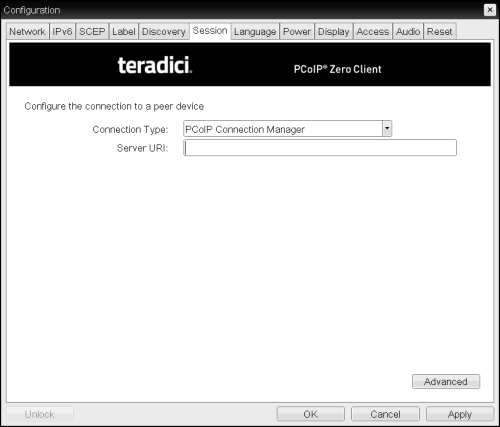
Select the PCoIP Connection Manager session connection type from the Options > Configuration > Session page to configure the client to use a PCoIP Connection Manager as the PCoIP session broker.
Click the Advanced button to configure advanced settings for this option.
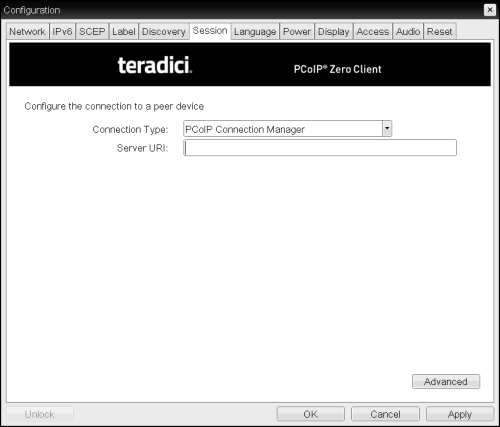
OSD Session Connection Type – PCoIP Connection Manager
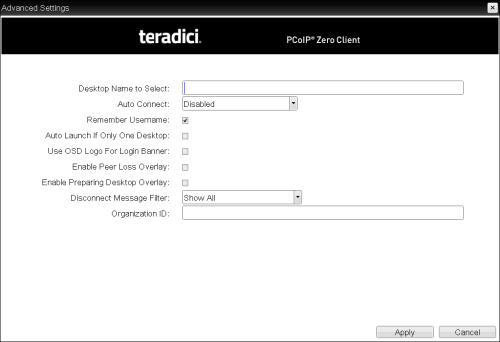
Advanced Settings
OSD Session Page Parameters
| Parameter | Description |
|---|---|
|
Server URI |
Enter the Uniform Resource Identifier (URI) for the PCoIP Connection Manager. Note: The URI must be in the form "https://<hostname|IP address>". |
|
Desktop Name to Select |
Enter the desktop name used by the client when starting a session. Note: This field is case-insensitive. |
|
Auto Connect |
This field determines the client's auto connect behavior after startup:
Note: Devices running firmware 4.1.1 or lower do not support Retry On Error behavior and will always perform a single attempt to contact the connection server when this option is selected. Note: After enabling Auto Connect, the client must be power-cycled for the change to take effect. |
|
Remember Username |
When enabled, the username text box automatically populates with the last username entered. |
|
Auto Launch If Only One Desktop |
When enabled, users are automatically connected to a provisioned desktop after user credentials are entered. Note: This feature only applies to users who are entitled to a single desktop. It does not apply to users entitled to multiple virtual desktops. |
|
Use OSD Logo for Login Banner |
When enabled, the OSD logo banner appears at the top of login screens in place of the default banner. You can upload an OSD logo from the OSD Logo Upload page. |
| Enable Peer Loss Overlay |
When enabled, the “Network Connection Lost” overlay appears on the display(s) when a loss of network connectivity is detected. Normal hypervisor scheduling delays can falsely trigger this message. Note: This option is only available for a zero client. Desktop applications that require the peer loss notification should re-enable the feature through the OSD, AWI, or MC. |
|
Enable Preparing Desktop Overlay |
When enabled, the "Preparing Desktop" overlay appears on the display(s) when users log in. Note: This overlay provides assurance that login is proceeding if the desktop takes more than a few seconds to appear. |
|
Disconnect Message Filter |
This field lets you control what type of messages appear when a session is disconnected. There are three categories: Information: User- or administrator-initiated actions affecting the session:
Warning: System-initiated, but expected actions affecting the session:
Error: Unexpected system-initiated actions causing session to fail:
Note: For detailed information about the above session disconnect codes, please see KB 15134-872 in the Teradici Support Site. You can choose to display:
|
|
Organization ID |
Enter an organization ID for the company (e.g., "mycompany.com"). This field accepts any UTF-8 character. Note: You only need to specify this parameter if the PCoIP Connection Manager requests it. The organization ID is used for certain types of PCoIP Broker Protocol authentication messages. |