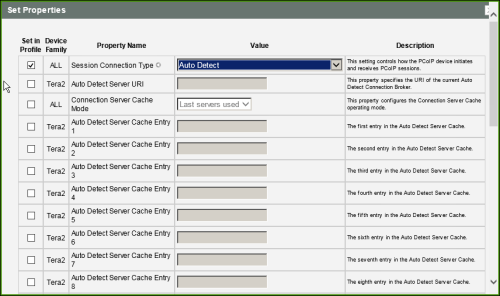
Select the Auto Detect session connection type from the MC to configure a profile for Tera2 zero clients that lets the device automatically detect which broker protocol a connection server is using so users in a mixed environment (e.g., one that uses View Connection Servers and PCoIP Connection Managers) do not have to manually reconfigure the session type each time they switch brokers. Once a successful connection has been made, the server URI will automatically appear in the Server drop-down list on the user's OSD Connect screen, along with any other desktops the user has successfully connected to.
This selection requires a device restart after being changed.
Note: To enable a property in the MC, click the Set in Profile check box and configure the fields as indicated. After you update the properties on this page, click Save to save your changes.
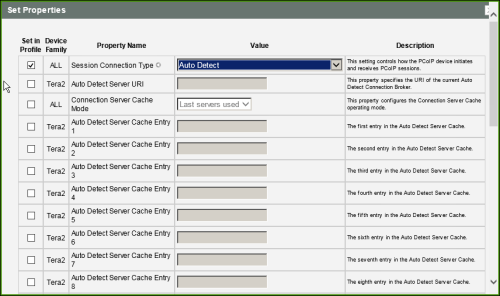
MC Session Connection Type – Auto Detect
MC Session Configuration Parameters
| Parameter | Description |
|---|---|
|
Auto Detect Server URI |
Enter the Uniform Resource Identifier (URI) of the current connection broker. Once a successful connection has been made to this server, the server name will appear in the Server drop-down list on the user's OSD Connect page if the Auto Detect Server Cache Entry is enabled and configured (see below). Note: The URI must be in the form "https://<hostname|IP address>". |
|
Enable the desired number of fields (up to 25) that may appear in the cache on a user's OSD Connect page, and for each one, enter a connection server URI to which a user is allowed to connect.
|