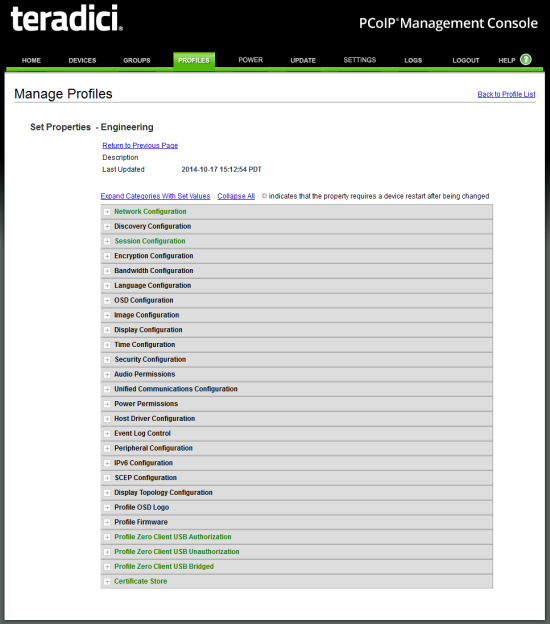
The figure below shows the Manage Profiles page for a profile. It contains a list of all the categories used to configure the device firmware.
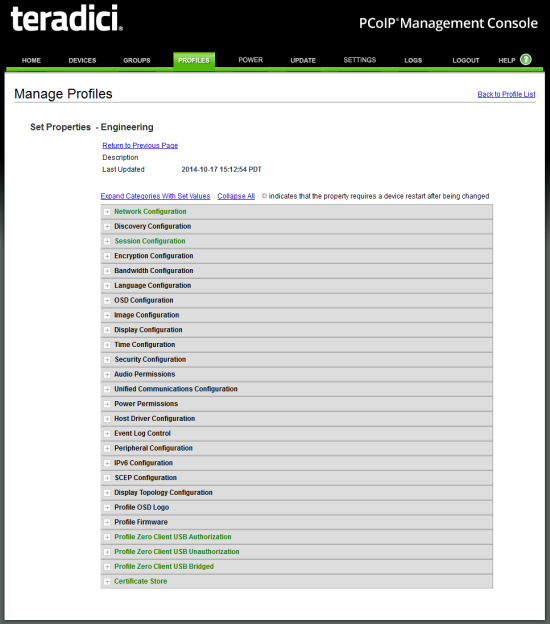
MC Manage Profiles Page
To configure a category, expand it and click the Edit Properties link, shown in the example below.

Edit Properties Link
This displays the Set Properties page for that category, from which you can configure the category's individual parameters. The following example shows the parameters for the Network Configuration category.
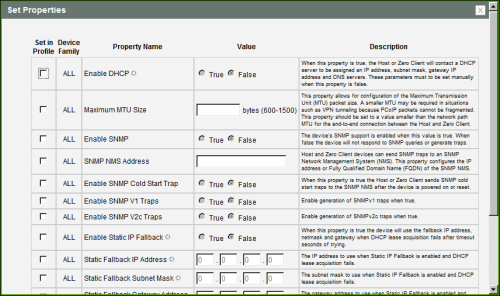
Set Properties Page for Network Configuration
Note: The parameter table for each category has a Description column to explain each parameter. These parameters are also explained in the MC sections of the GUI Reference.
After setting the desired properties, the Manage Profiles page expands the categories to show their configuration. You can use the expand/collapse links to control the display of this information.
An example of a profile with some of its categories configured is shown below.
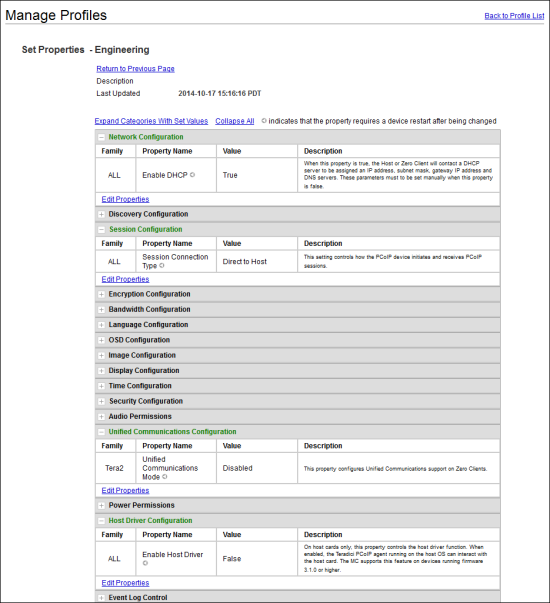
MC Manage Profiles Page – Configured
The GUI Reference in this help system contains full details about each category. For information about how to configure or manage a device using these MC pages, please see the appropriate section in the GUI Reference.
For details on how to apply a profile, please refer to “Teradici PCoIP® Management Console User Manual” (TER0812002) in the Teradici Support Documentation Center.