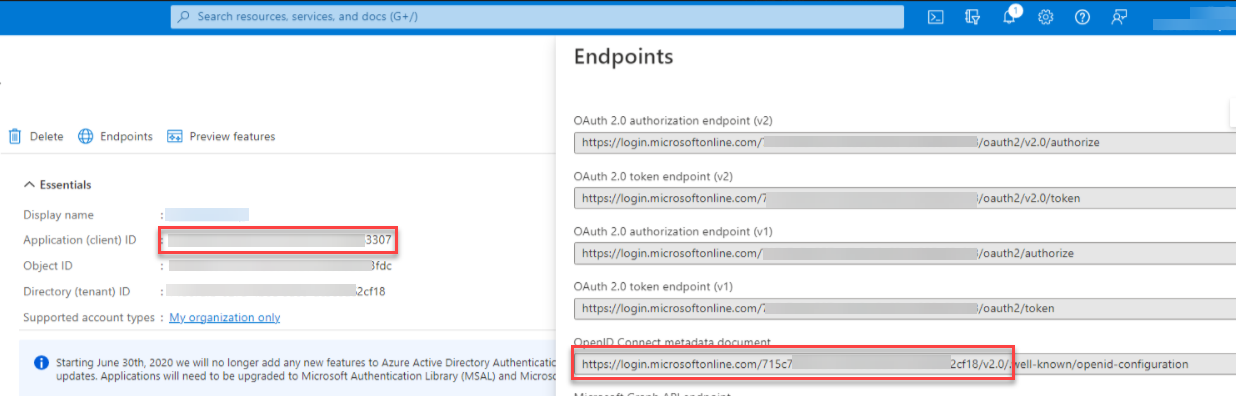Configuring Azure Active Directory¶
Azure Active Directory is a third-party identity provider (IdP) that can be configured to work with Anyware Manager. This permits Azure to be used as the source of authentication for any user attempting to connect to a connector in order to get a list of remote workstations to connect to.
In most IdPs, the settings include terms like:
- Creating an App Integration
- OAuth2 or OIDC or OpenId Connect sign-in method
- Native Application application type
- The Grant type is Authorization Code
- And the redirect URL would be: pcoip//oauth/
IDP Configuration Subject to Change
The configuration instructions below are provided as an example with Azure Active Directory IDP. They are provided as-is. The method of configuration could change outside of the control of HP. Additionally, other IdPs could have different steps required and may use different terms to describe the requirements.
Configure Azure Active Directory¶
To configure:
-
Login to Microsoft Azure and Select the Azure Active Directory component.
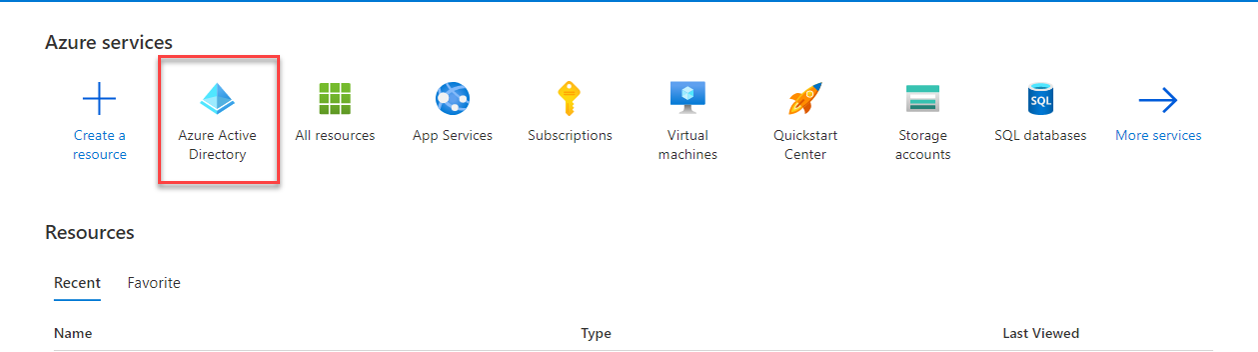
-
From the left pane, select App registrations and click New registration.
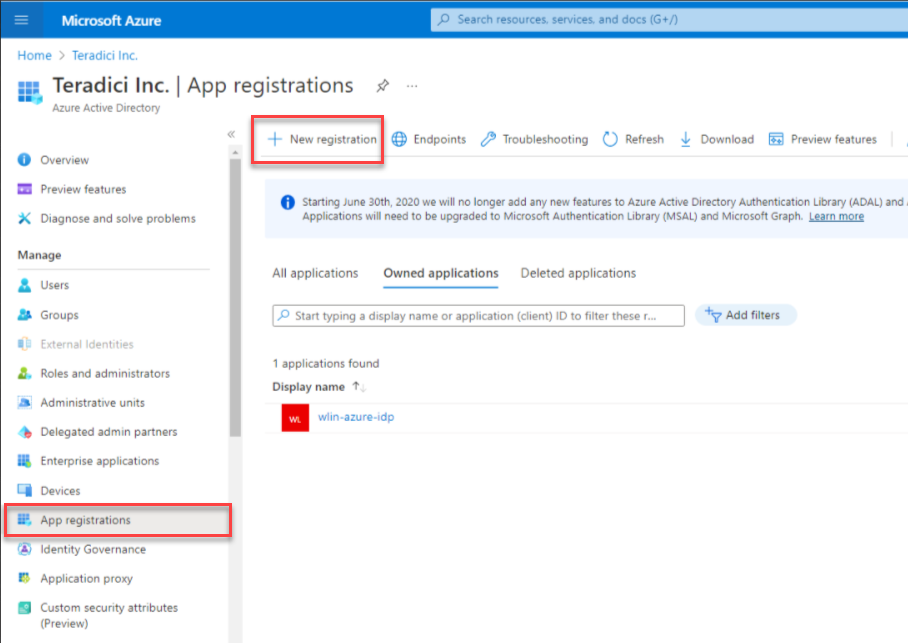
-
Enter the application name, supported account types, and the redirect URL (optional).
-
Click Register.
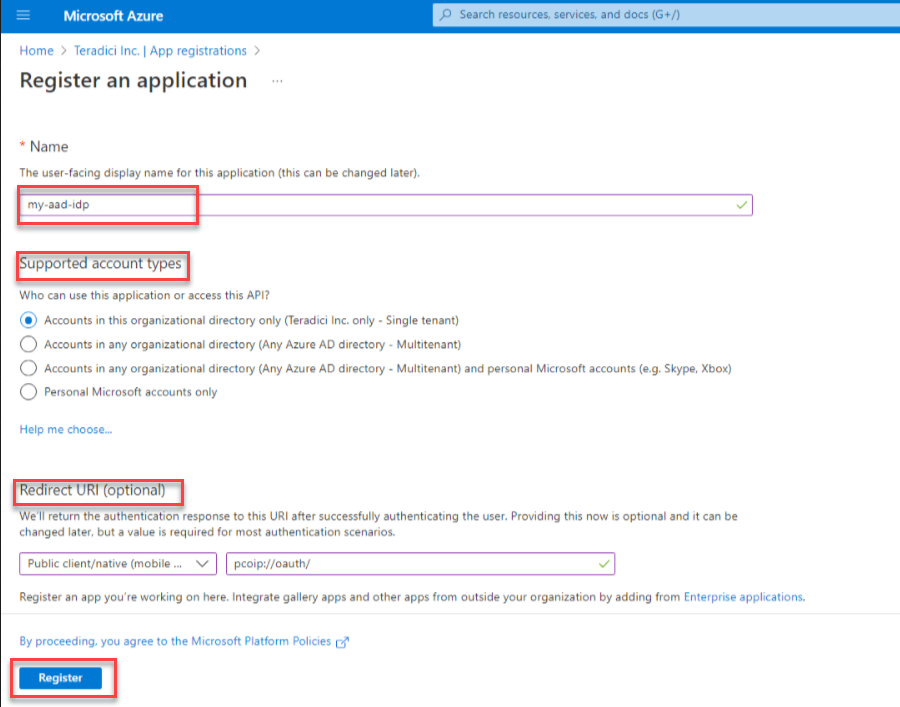
-
In the App registrations page, Click Endpoints and make a note of the client ID and the IDP URL for future configurations.