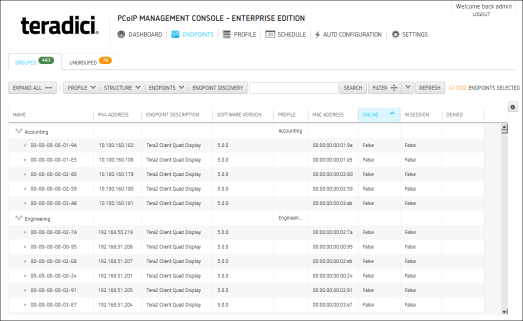
The ENDPOINTS page contains GROUPED and UNGROUPED tables for displaying the endpoints in your system that are managed by the PCoIP Management Console.
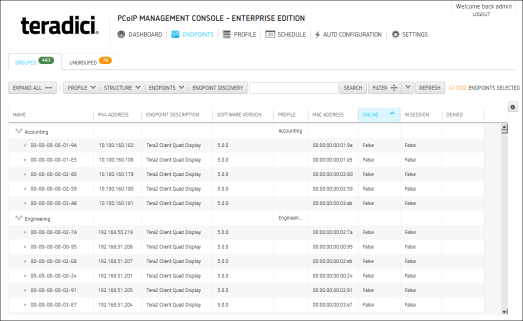
Figure 5-6: ENDPOINTS Page
Click the gear icon ![]() to the right of the table to change the information you want to display in the table columns. Your customized settings are saved in your browser and will be used for any user who subsequently logs in from that browser.
to the right of the table to change the information you want to display in the table columns. Your customized settings are saved in your browser and will be used for any user who subsequently logs in from that browser.
Properties are ordered in the sequence you select them. You can rearrange a column by manually dragging the column heading to the desired position. You can also sort endpoints in ascending or descending order based on column contents by clicking on the column heading. Endpoints that occur in groups are sorted within their group.
You can choose to display the following properties:
Table 5-3: Endpoint Properties
| Property | Information |
|---|---|
|
IPv4 ADDRESS |
Displays an endpoint’s IPv4 address |
|
ENDPOINT DESCRIPTION |
Displays information about the Teradici family and device type for the endpoint. |
|
SOFTWARE VERSION |
Displays the firmware version the endpoint is running. |
|
PROFILE |
Appears next to a group to display the profile assigned to it. |
|
MAC ADDRESS |
Displays an endpoint’s MAC address. |
|
FQDN |
Displays an endpoint’s fully-qualified domain name. |
|
ONLINE |
Indicates whether or not an endpoint is connected to the PCoIP Management Console. Possible values:
|
|
IN SESSION |
Indicates whether or not an endpoint is in a PCoIP session with another PCoIP software or hardware endpoint. Possible values:
|
|
Indicates whether or not the PCoIP Management Console has enough licenses to manage all the discovered endpoints. Possible values:
|
|
|
Displays the last date and time that the PCoIP Management Console polled an endpoint for its status and configuration information. Note: The PCoIP Management Console’s polling interval is 60 minutes. |
|
|
UNIQUE ID |
Displays an endpoint’s MAC address delimited with hyphens instead of colons. Note: This field can be incorporated into the automatic naming convention for endpoints. |
|
ENDPOINT PLATFORM |
Displays the endpoint’s PCoIP family. Note: In this release, only endpoints that support the Tera2 platform can be managed by the PCoIP Management Console. Possible values:
|
|
ENDPOINT TYPE |
Displays the endpoint type. Note: In this release only PCoIP Zero Clients can be managed by the PCoIP Management Console. Possible values:
|
|
DISPLAY TYPE |
Displays the maximum number of monitors an endpoint supports. Possible values:
|
|
PROFILE MISMATCH |
Indicates whether or not an endpoint’s current known configuration differs from the PCoIP Management Console profile assigned to the endpoint’s group. Possible values:
|
|
FIRMWARE UPLOAD |
Displays the status of an endpoint’s firmware upload. Possible values:
Note: One common reason for the “skipped” status is if the endpoint is already running the specified firmware version. |
|
APPLY PROFILE |
Displays the status of endpoint’s profile update. Possible values:
Note: Some common reasons for the “skipped” status is if the endpoint is already configured with the profile settings or if its group does not have an assigned profile. |
|
PROFILE POWER RESET |
Displays the status of an endpoint’s power reset. Possible values:
Note: One common reason for the “skipped” status is if a profile update failed for the endpoint. In this case, the power reset would not occur either. |
|
FIRMWARE POWER RESET |
Displays the status of an endpoint’s power reset after updating its firmware. Possible values:
Note: One common reason for the “skipped” status is if a firmware update failed for the endpoint. In this case, the power reset would not occur either. |
|
OSD LOGO |
Displays the status of an endpoint’s OSD logo bitmap file update to the endpoint’s On Screen Display (OSD). Possible values:
Note: One common reason for the “skipped” status is if the endpoint already has the OSD logo configured. |
|
GET ALL SETTINGS |
Displays an endpoint’s polling status. Possible values:
|
|
Reset to Default Columns |
Resets the table to display the default columns. |