Resetting Your Tera2 PCoIP Zero Client¶
| Setting | Default | AWI | OSD | Management Console |
|---|---|---|---|---|
| Reset Parameters (a button) | — | ✔ | ✔ | ✔ |
| Enable keyboard shortcut | Disabled | ✔ | ✔ | ✔ |
| Hide keyboard shortcut sequence in OSD | Disabled | ✔ | ✔ | ✔ |
You can reset the Tera2 PCoIP Zero Client's parameters to the factory default values stored in flash memory. You can also enable a keyboard shortcut to reset device parameters.
You can reset parameters from both the OSD or AWI Reset pages, as shown next. From the AWI Reset page, you can configure the reset shortcut.
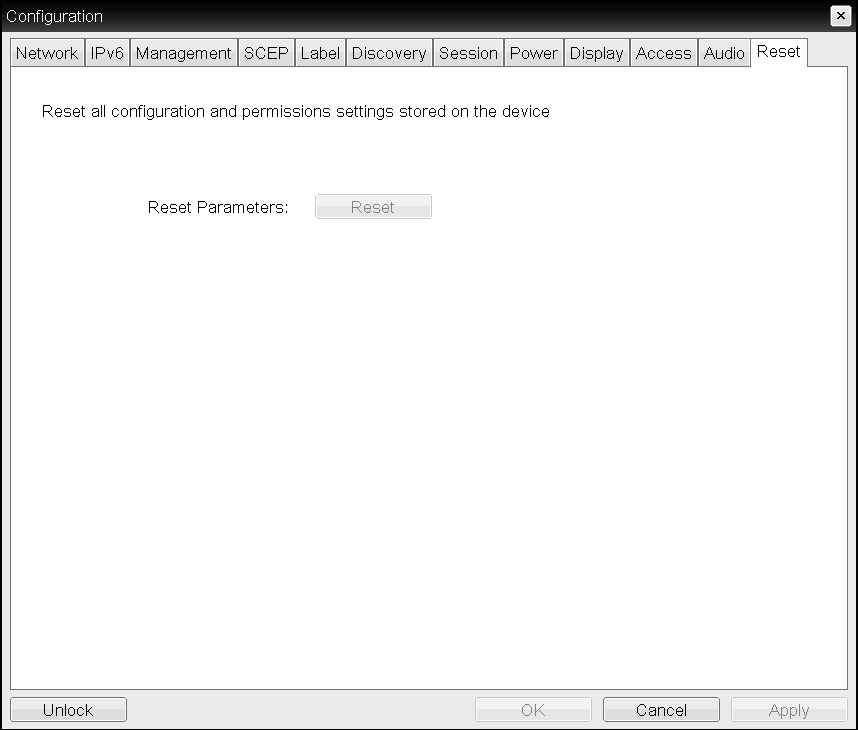
OSD Reset page
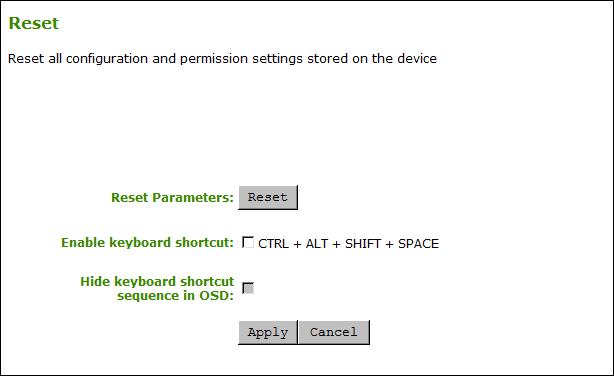
AWI Reset page
Factory Default Values
Resetting parameters to factory default values does not revert the firmware or clear the custom OSD logo.
Resetting Parameters¶
From the OSD and AWI Reset pages, you can reset parameters to the factory default values stored in flash memory.
To reset parameters:
- Open the Reset page:
- From the OSD, select Options > Configuration > Reset.
- From the AWI, select Configuration > Reset.
- From the OSD or AWI Reset page, click Reset. When you click Reset, a prompt appears to confirm you want to reset the parameters.
Configuring a Reset Shortcut¶
From the AWI, you can enable a keyboard shortcut (Ctrl+Alt+Shift+Space) to reset your Tera2 PCoIP Zero Client's parameters to its factory default values. When enabled, you can use the shortcut to automatically reset device parameters.
You enable the shortcut on the AWI Reset page. After you enable the shortcut, you can choose to display or hide the shortcut on the OSD Reset page. If you choose to hide the shortcut on the OSD page, you can still use the shortcut to reset parameters.
To enable the reset keyboard shortcut:
- From the AWI, select Configuration > Reset Parameters.
- From the AWI Reset page, do the following:
- To enable the shortcut, select the Enable keyboard shortcut check box. When enabled, you can use the shortcut to automatically reset device parameters.
- To display the shortcut on the OSD Reset page, clear the Hide keyboard shortcut sequence in OSD check box.
- To prevent the shortcut from displaying on the OSD Reset page, select the Hide keyboard shortcut sequence in OSD check box. Even though the shortcut doesn't display, you can still use the shortcut to reset device parameters.