Management Console as an RPM¶
The Management Console RPM allows administrators an opportunity to manage and control Linux packages in a way that complies to their individual corporate IT policies. The teradicimc-<version>.rpm package, when connected to the internet, will automatically update any required dependencies not available on your Linux VM so you can be operational quickly. The RPM is provided as a file for download. A public RPM repository will be available for seamless installs in a future release.
By introducing this RPM package into your network, you accept that there are risks involved in deploying the system, and you acknowledge that you have reviewed the default PCoIP Management Console and CentOS configuration and have performed any other changes to make the security level appropriate for your deployment.
Update your software to the current release
From time to time, updates may be made available from support, or the developers of CentOS. While we recommend staying current on releases, it is also recommended that you test updates on a test system prior to upgrading your production system or back up a snapshot of the PCoIP Management Console before running the update.
Linux Proficiency
It is expected that administrators of Linux operating systems are proficient at using the Linux OS and have an account with sudo access. Different Linux distributions may require different procedures. We use the Linux CentOS distribution for instructional information.
Dedicated Host
It is recommended that the Management Console host be dedicated for Management Console use only.
Minimum Requirements Validation
The Management Console RPM package will check for the minimum hardware resource requirements (CPU, disk, ram) and fail if it is not met. To disable the minimum requirement check, enter the following command:sudo MC_NO_CHECK=1 rpm -Uvh teradicimc-<version>.rpm
Disabling the minimum requirements check is not recommended! Lowering minimums may reduce Management Console performance, particularly in large deployments.
Management Console RPM Installation and Removal¶
Management Console and additional dark site and online downloads are provided with everything needed in order to get Management Console to work except the firewall exceptions. After installation, make sure that you have configured your firewall and that it complies to your corporate security policies. If you don't have a security policy, you can review the firewall reference that will allow you to get an understanding of what firewall requirements Management Console needs to be operational. Once the firewall exceptions are made, you can upgrade or remove the Management Console as required.
Directions for upgrades are described in Upgrading Management Console Using RPM.
There are two different scenarios that require slightly different steps when installing or upgrading Management Console using the RPM. One scenario has Management Console deployed on a site that has access to the Internet and the other scenario is having Management Console deployed on a dark site where there is no internet access.
Offline (Dark Site) Installation using RPM¶
Installations without Internet Access
If you are a customer without internet access (sometimes referenced as offline or dark site), you must have all dependencies installed in the Management Console host operating system prior to using the RPM. See the described dark site package for RPM in the Online and Dark Site Packages for any required packages for this release.
-
Download the dark site package (that includes PostgreSQL, Python 3 dependencies, Java 8 upgrade package, and Management Console RPM) from the support site and ensure it is located in the <logged in user directory> on the Management Console Linux VM.
You can use a third party tool such as WinSCP to copy and move files into the CentOS/RHEL host operating system.
-
Use the dark site package to install or upgrade Management Console and all dependencies in your offline environment. Execute the commands where the dark site package file is located for your Linux environment.
-
CentOS 7.9
sudo sh ./teradicimc_<mc_version>-offline-centos7.9.tar.gz -
RHEL 7.9
sudo sh ./teradicimc_<mc_version>-offline-rhel7.9.tar.gz -
RHEL 8.6
sudo sh ./teradicimc_<mc_version>-offline-rhel8.8.tar.gz
-
-
Verify the PostgreSQL version is 14.5.
psql -V -
Verify the Java version is 1.8.0_362 or newer.
java -version -
Configure your firewall.
- IPv4
See the firewall reference on how to configure Management Console firewall for use in an IPv4 environment perform the following steps:.
- IPv6
See the firewall reference on how to configure Management Console firewall for use in an IPv6 environment perform the following steps:
-
If applicable, enable your HSTS policy. See HTTP Strict Transport Security.
-
If installing Management Console Enterprise, license your installation.
-
If applicable see Managing Licenses Offline.
Online Installation using RPM¶
These instructions apply to the first time installation of Management Console on a host Linux machine that contains the RPM and any required packages for this release. The administrator installing the RPM should have sudo privileges.
-
Download the available RPM and applicable online dependency file for this release from the support site and ensure they are located on the Management Console Linux VM.
You can use a third party tool such as WinSCP to copy and move files into the CentOS/RHEL host operating system.
-
Install the online dependency file from the directory where the online dependency file is located.
-
CentOS 7.9 and RHEL 7.9
sudo sh ./teradicimc_<mc_verion>-online-dependency-centos-rhel7.9.tar.gz -
RHEL 8.6 and RHEL 8.8
sudo sh ./teradicimc_<mc_verion>-online-dependency-rhel8.8.tar.gz
-
-
Verify PostgreSQL version is 14.5
psql -VExample:
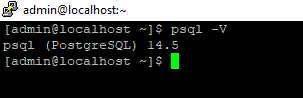
-
Install the RPM using the commands of your Linux distribution.
-
CentOS 7.9
sudo yum install teradicimc-<version>.rpmfrom the directory where the rpm file is located. -
RHEL 7.9
sudo subscription-manager repos --enable rhel-7-server-optional-rpms --enable rhel-7-server-extras-rpmssudo yum install https://dl.fedoraproject.org/pub/epel/epel-release-latest-7.noarch.rpmsudo yum install teradicimc-<version>.rpmfrom the directory where the rpm file is located. -
RHEL 8.6 and RHEL 8.8
sudo subscription-manager repos --enable rhel-8-for-x86_64-baseos-rpms --enable rhel-8-for-x86_64-appstream-rpmssudo yum install https://dl.fedoraproject.org/pub/epel/epel-release-latest-8.noarch.rpmsudo yum install teradicimc-<version>.rpmfrom the directory where the rpm file is located.
-
-
Verify the Java version is 1.8.0_362 or newer.
java -versionExample:

-
Configure your firewall.
- IPv4
See the firewall reference on how to configure Management Console firewall for use in an IPv4 environment perform the following steps:.
- IPv6
See the firewall reference on how to configure Management Console firewall for use in an IPv6 environment perform the following steps:
-
If applicable, enable your HSTS policy. See HTTP Strict Transport Security.
-
If installing Management Console Enterprise, license your installation.
-
If applicable see Managing Licenses Offline.
New default self-signed certificate
Management Console 23.08+ will use new default self-signed certificate. Certificate details can be verified in SETTINGS > SECURITY under CERTIFICATES.
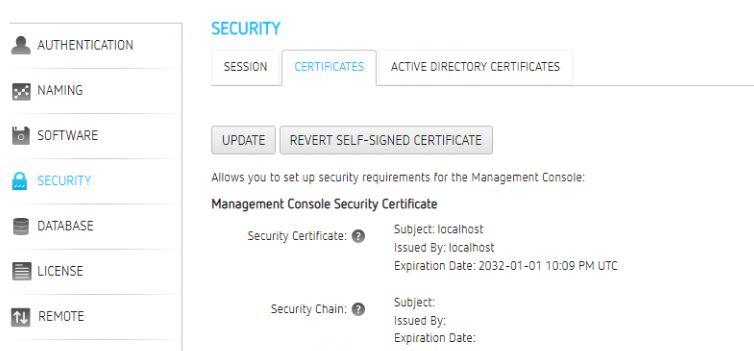
Remove Management Console¶
To remove Management Console, you will have two choices, remove Management Console or remove Management Console with all its dependencies.
Ignore warning message
Please ignore the following warning message as it does not have any impact on the Management Console removal process.
warning: file remove failed: No such file or directory.
Remove Only Management Console¶
To remove Management Console only run the following command:
sudo yum remove teradicimc
Remove Management Console with all Dependencies¶
To remove Management Console and any package that was required by Management Console, run the following command:
sudo yum autoremove teradicimc
Remove PostgreSQL14.5¶
To remove PostgreSQL14.5, run the following command:
psql -U <username>
drop database <mc_database_name>;
\q
sudo yum remove postgresql\*